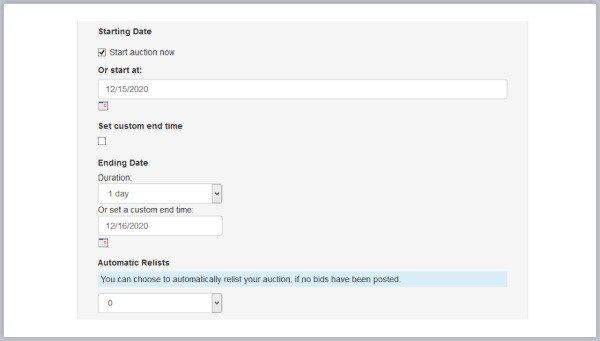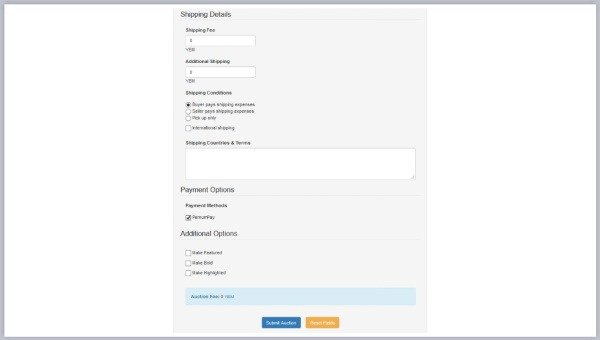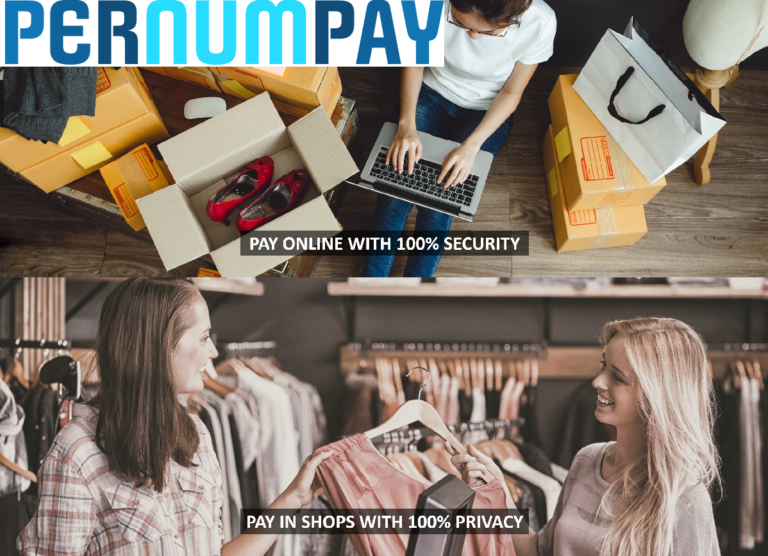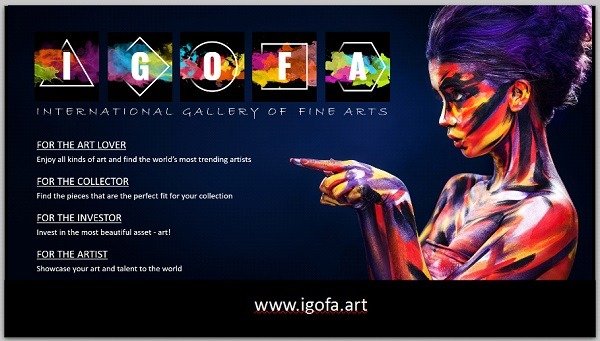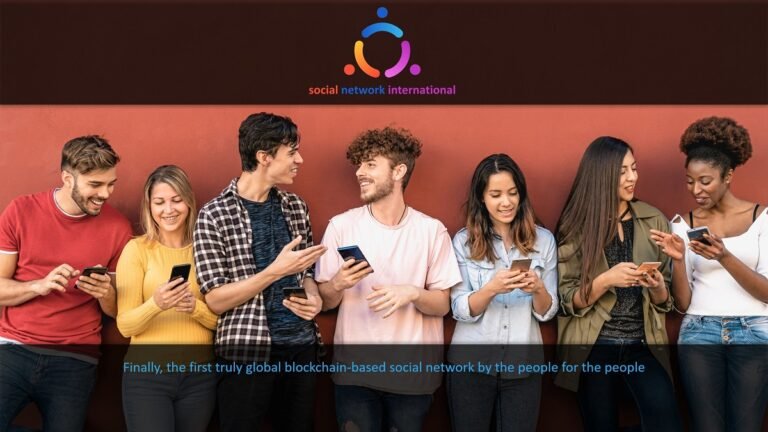YEM Bids Extensive Explanation
YEM Bids The Auction Platform
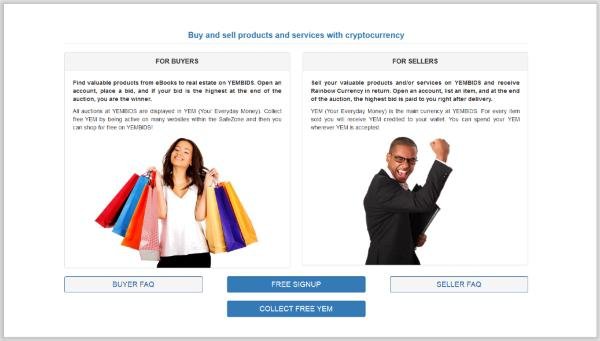
It is a place where you can Sell/Buy everything you want. For example; you want to sell your iPhone, just place a bid in YEM Coin (Your Everyday Money). And, when someone gives you your desire bid, then, you close a deal and complete a bid. This is really fantastic and the unrealistic is becoming now realistic. I just want to Congratulate Cryptocurrency World for this success and bear in mind that; this is just a very beginning with YEM Coin.
- Lots of great products now listed on YEM Bids. By the time of writing this article right this moment, 170 auctions going on!
- Products from Apparels, Purses, Electronics, Smartphones, Collector’s Items, Handmade Jewelry, Herbal Tea Growing Kits, and much, much more.
New products are added daily so check back often. - All different kinds of shipping options are available, some within Europe, some USA only, some international and more.
- The good thing too with YEM Bids is that; you can use your FREE YEM for shopping (as well as general YEM). Which you can accumulate from participating on our SafeZone Network sites like WazzUb, PROorNO, winning daily prize draws at PrizeMania, and more to come.
- Also, with YEM Bids; you can collect commissions and family bonuses from your invitees who buy or sell on YEM Bids. The commissions are 2% (We Share Success split); each for both buyers and sellers; whom you invited. With family bonuses from your family generations 5-levels deep.
You Can Sell Physical Products But Also Services On YEM Bids!
When you set up the auction. There are categories for services. Such as; translating, proofreading, copy writing, graphic artwork, creating pictures, whatever, pick what fits best for your offered service.
- All members can list auctions on YEM Bids.
- Before you start, check the terms carefully.
- New and used items are welcome, be sure you describe it appropriately, used items must be marked “Used”.
- New means it is brand new. Never been used/worn, still in original packaging as it would be sold to the consumer from the original manufacturer/seller.
- Used (or second hand) means; everything that’s not brand new. It can be in very good condition, “like almost-new condition” or any other condition it is in. Put simply, it must be clearly marked and described appropriately.
- Use clear authentic photos to help describe your auctioned items.
- Remember be honest, be respectful, read the terms. And follow the rules; (check the Additional terms for Shobbit Merchants for details, it’s at the bottom of the full Unicorn Network terms). And if you have questions, see the FAQ on, check WazzUb, or ask Support.
Shipping is in YEM, the Seller puts the shipping price in YEM
If you do not want to do this as a Seller (meaning receive YEM for the shipping costs), then do not list your item for auction, to repeat, shipping costs must be in YEM, so the buyer pays for shipping in YEM, this is the purpose with YEM Bids – everything is paid in YEM!
Now is a great time for buyers and sellers on YEM Bids; there is a huge demand from buyers, so it’s a great time to earn some YEM providing great products and services through YEM Bids for sellers.
Various other improvements have been made on the YEM Bids platform to security/KYC/AML procedures also. You might have seen a few new messages displaying depending on your profile status.
To be clear, in order to bid on YEM Bids, buyers must have both their YEM Bids profile filled and have their Safe Zone Pass account updated, including the ACTIVATE WALLET hexagon before they can place a bid.
Sellers must also have their YEM Bids profile complete, and also their Safe Zone Pass account updated including the LIFT LIMITS hexagon (POI/POA uploaded) before they can sell an item.
For those Sellers who were wondering if the buyer pays in free YEM, what happens? You receive regular YEM.
Do understand though, if we catch people trying to scam or use the system improperly, you will lose your account, as our teams are actively checking all auctions. So don’t risk it, simply follow the rules, terms, and respect one another.
Sellers, if you have questions on what type of products are allowed or not allowed, please see the Additional Terms for Shobbit Merchants in the full Unicorn Network Terms (Shobbit Merchant terms are the last additional terms in the current terms version, just for your info).
Couple Quality Notes
Sellers, for the first image (the auction main image) make sure that first image is square shaped for the highest image quality.
Also be sure if you are selling something that is used or a replica, be sure it is clearly marked in the title, description, and short description. Especially when you want to use terms that have very specific meanings, like gold, silver, other precious metals and stones, etc., be mindful of how you describe things if they are replicas. Teams are actively checking all auctions and any sellers doing things outside the rules will be notified to their YEM bids account, so if you have messages, be sure to read them.
Lets go Through things More in Depth for both Buyers and Sellers.
For Buyers, when you have won an auction, you’ll see the details from the “Your control panel” area, under “Auctions you won” (found at the bottom of the left menu), as you see in the example below.
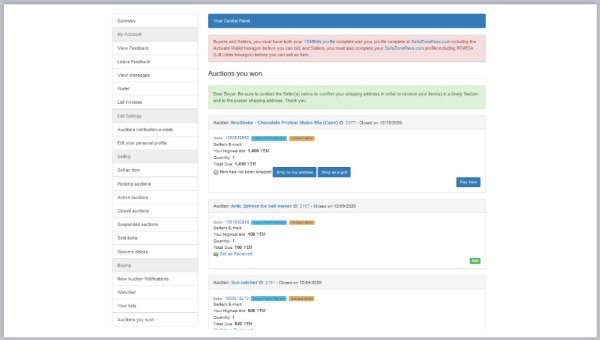
A Few Important Things to Note
- It’s a good practice, as these are all independent private sellers on YEM Bids, to contact the seller to confirm your shipping details after you have won an auction.
- You can easily contact them via the YEM Bids message system as you can see by the orange button, “Contact Seller” in the image above.
- Also you can more clearly see how to leave public review feedback with the blue “Leave Public Review” button.
- And you have the option to ship the item to either your address or to a gift address. To add a gift address, click the button “Ship as a gift” and fill out the simple form (see below).

- The gift form allows you to also include a note for the gift recipient; and it is easy for the Seller, as they just print the packing slip when they ship the item, because the gift note is already included in the packing slip.
- Be sure to double check the info is correct, you cannot change it after you save the changes and confirm.
Now another Important Thing to Remember as a Buyer
Is to complete your payment for your won auctions. For those who might be concerned about making the payment before receiving the item, at YEM Bids all payments to sellers are held in escrow and blocked until you (as the buyer) mark the item received after it’s been shipped (so be sure you have received the item before you mark it received) or 30 days have passed from the close of the auction, whichever happens first. So you can make your payment with confidence as soon as you win.
You can easily make your payment from either your Wallet page in YEM Bids or under “Auctions you won” on the individual auction info.
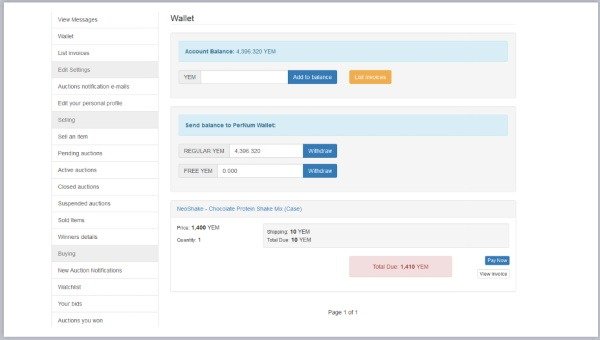
Just click on the “Pay Now” button to get started, this will take you back to the auctions page under “Auctions you won”.
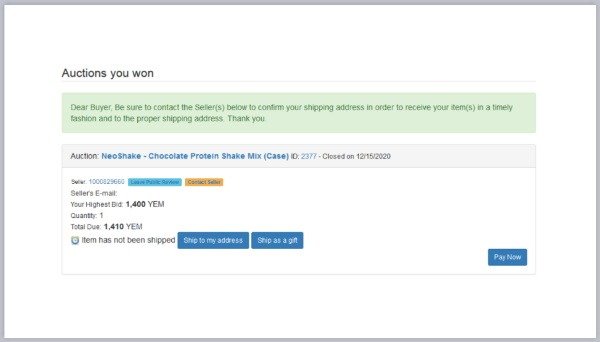
Click the “Pay Now” button
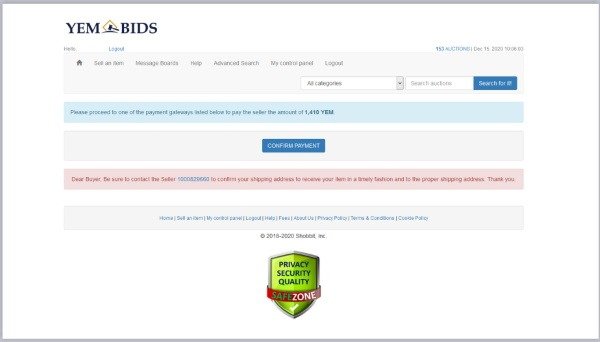
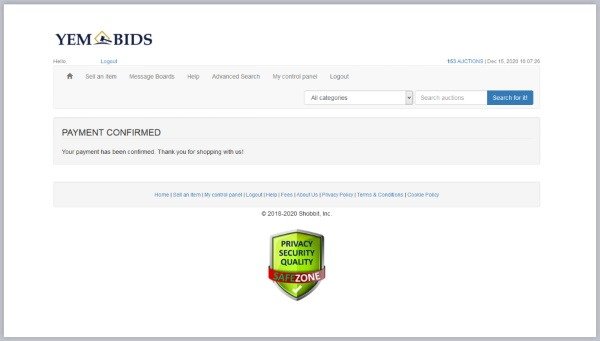
Then you will see your payment is confirmed. You’ll also see the notation on the “Auctions you won” page (see the “PAID” notation on the second auction in the image below).
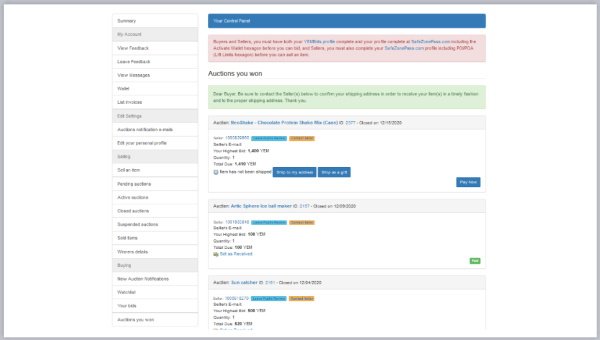
So now that we cleared up a few things for Buyers, what about for Sellers? What are some tips for listing an auction?
First before you set up your auction, make sure you have completed your profile at YEM Bids and that your account at SafeZonePass.com is completed at least to include the LIFT LIMITS (POI/POA is uploaded). Once you have done that, then the Sell an item function will be available for you.
You can click on “Sell an item” from any of 3 places, in the top menu, from the left menu on the “My control panel” page or the large blue “Sell an item” button on the same page.
When you do, the first thing you will need to choose is the category for your auction.
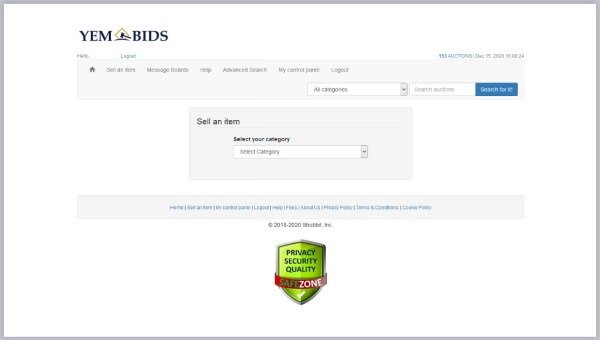
There are many different categories for your product or service, so use the drop-down menu and choose the one that fits your item the best.

Some categories will have secondary categories with more specific options, so if that is the case, also choose the subcategory that best fits your auction.
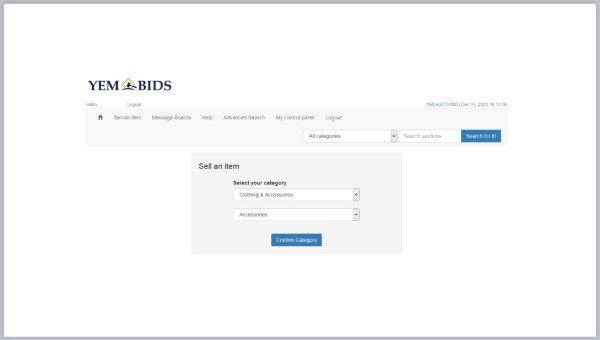
Once you have your categories selected, click “Confirm Category” to continue.
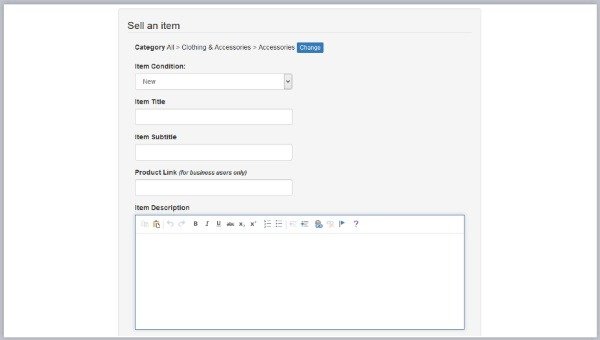
Here you’ll see the rest of the form to sell your item and set up the auction.
One important point is the “Item Condition” so let’s understand what the different conditions mean.

You’ll see 4 Item Conditions:
New = new in original packaging; as it was originally packaged by the original manufacturer/seller.
Used, Like New = it has been unwrapped (even though it might not have been used), it comes with all the original parts and pieces, undamaged, fully functional, and may still have the original box it came in.
Used = any used condition; it’s OK to sell used things in poor condition (or any condition) as long as it is honestly described so the buyer knows what they are buying. For example, a used car that does not work but can be used for parts to fix a different car is still valuable to the right buyer, as long as it is described accurately in the auction listing.
Digital Download = any digital item, like a Software, an Image, an eBook, or any other appropriate Digital Product. (Note: you will still need to deliver the digital product as the seller, whether that is through the private download function at SafeTransfer within the Safe Zone, or via email or another method; it’s the seller’s choice how they deliver the digital product. Be sure to note how it will be delivered in the Shipping terms or description).
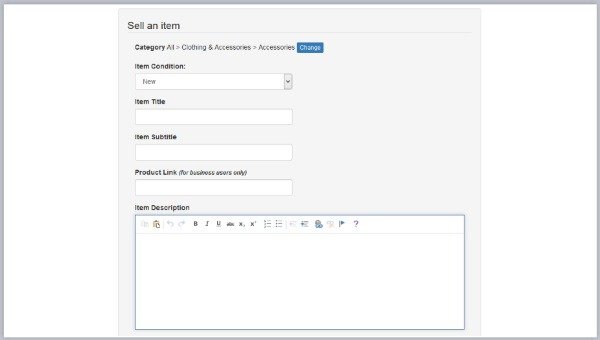
Once you have selected the Item Condition, then continue completing the form adding the Title, Item Subtitle, Product link (if applicable; only for Business Members), and the full description.
(For all used items, be specific and note they are “used” also in your title, item subtitle, and full item description to note the actual condition.)
When filling in the description, there are various format options you can choose from, to make your description look nice.
Also important to note, if you need more room to describe your shipping terms (more on that in a moment), you can add it in the full description where there is more space available.

Next you will Set Up the Picture(s) for your Auction.
- Maximum of 5 images per auction.
- First image should be square shaped for best image quality.
- All images must be smaller than 2500 KB
Click the “Upload Pictures” button to open the upload popup.
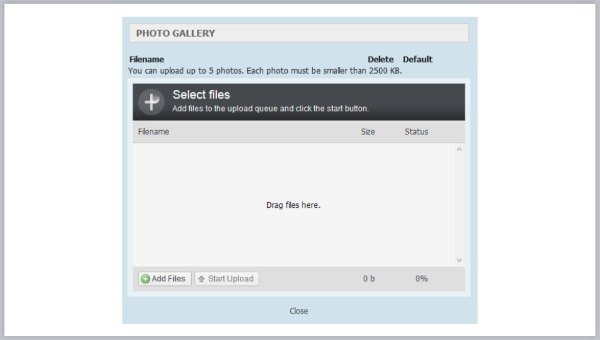
You’ll see a button at the bottom “Add Files” so click that to select the files on your device.

After you have added the files, then click “Start Upload” to upload them to YEM Bids.
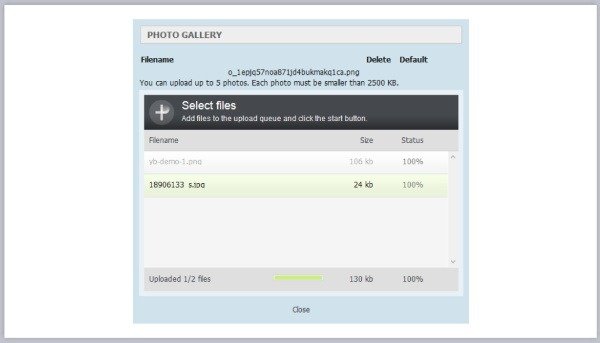
This upload process might happen quick, so you may not even see this part of the process…

Once they are uploaded, they show at the top…
- Select the “Default” on your main image (which must be square for best image quality).
- Your other images can be whatever shape, it is just the default main image that needs to be square so it can display the best across YEMBids, especially if you choose other options for your auction, like featured (more on that later).
- When done, close the popup (there is a close link at the bottom, or use the X on the popup, either way).
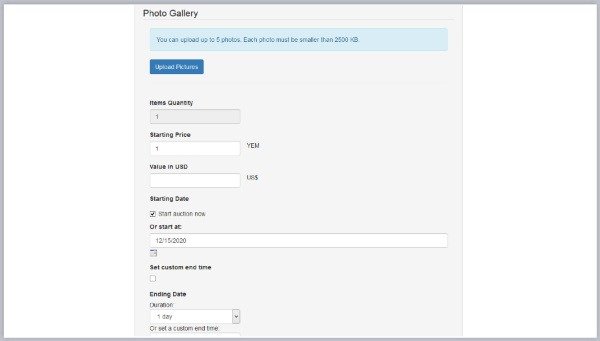
After your images are uploaded, it won’t show any different on the form, however you can click on the “Upload Photos” button and see your uploaded images anytime to check (this is handy when you are relisting an item and re-confirming the info is all good).
Next is entering the starting price in YEM. If you start at a very high level, you will potentially have less interested people in your auction. Remember how auctions work, people bid on items, the more interest in the item, the higher the bid might go. So it is always best to start with a low number, as low as you can possibly go, and then let people get interested in it. The higher the interest, the higher the bids will be. That is how it works. So keep this in mind. And of course, when putting the USD value, be honest about it, put the actual USD value of your item.
Continue filling the form, selecting the dates of your auction…

There are a Few Options for the Dates:
- The auction can go live right away.
- You can pre-load auctions to go live on a specific date.
- And you can set custom dates.
- Even you can automatically relist an auction if it closes with zero bids.
(Even if your auction closes with or without a winner, if you do not select any of these automatic options, it is easy to relist that or a similar item, the different options will show under the corresponding area, Closed auctions, Sold auctions from your left My control panel menu.)
Make your selections and continue filling in the form…

Be sure to Note your Shipping Info and Terms.
- Be aware the shipping charges are intended to be paid with YEM, so if you are charging for shipping, be sure to note a YEM value for that charge. (You as the Seller should be prepared to pay for the actual shipping with fiat currency.)
- If you do not want to ship the items and receive YEM, then do not ship to places where you would incur that cost.
- Be reasonable with your shipping fee value; it must correspond to your actual shipping costs.
- You can also choose the “Pickup only” option, where local buyers can pick up the item and then you as the seller do not need to pay any shipping.
- Whatever you decide, always be safe in whatever you do.
The box for entering the shipping countries and terms has a limited number of characters, so as we mentioned earlier, if you need more room to describe your shipping terms, you can add it in the full description where there is more space available.
After setting up your shipping info and terms, select PerNum Pay for the payment option and choose if you would like any Additional Options on your auction.
Additional Options include:
- Featured = The auction shows on the Home and Landing pages with the main image and additionally shows at the top of the item category page.
- Bold = the auction is bolded in search results and on the item category page.
- Highlighted = the auction has an orange highlight in the search results and on the item category page.
Once you finish your selections and you are sure all is good, click “Submit Auction”.
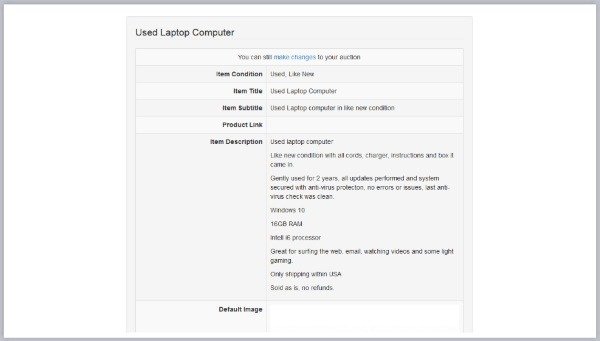
After you submit the auction, you’ll have one final chance to make any changes before the auction goes live. You can make as many changes as you need at this time, just click the “make changes” links at either the top or bottom.
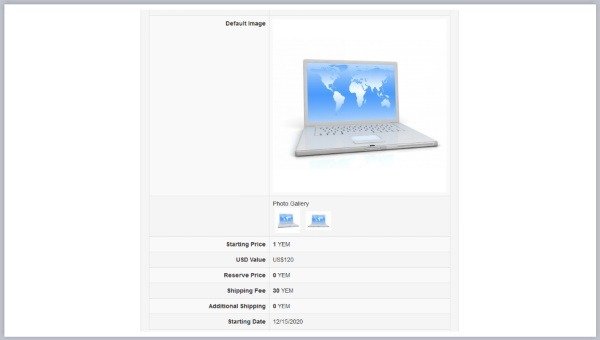
Pay attention to the images you have set up, it will clearly show here your main image, and for best image quality that main default image must be square shaped.
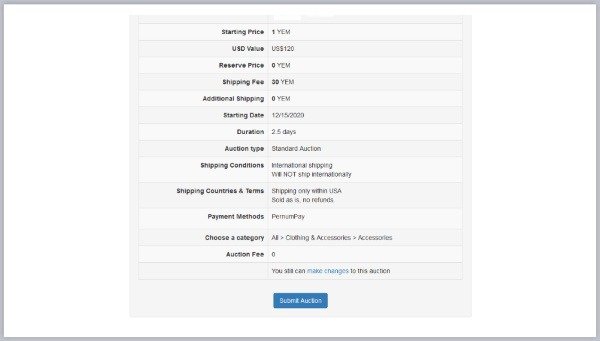
Be sure your pricing, shipping, and categories are set up properly. In this example above, if it were going live, the category would need to be changed as it doesn’t match the item.
So just pay attention in this last step and be sure all is good. Once your auction is live edits can only happen as long as there are zero bids. Once the first bid is placed, no further changes can be made.
If there is something wrong on your auction listing after it is live and bids are placed, it may be suspended and closed without a winner, by the team. We are actively checking all auctions in case of rule violations and to make sure all is good. If that happens, you’ll be notified in your YEM Bids messages. So be aware of that.
If you have questions, check the FAQ from the “Help” area in the menu.